Using the Kestra Plugin
Kestra has an official plugin for Airbyte, including support for self-hosted Airbyte and Airbyte Cloud. This plugin allows you to trigger data replication jobs (Syncs) and wait for their completion before proceeding with any downstream tasks. Alternatively, you may also run those syncs in a fire-and-forget way by setting the wait argument to false.
After Airbyte tasks successfully ingest raw data, you can easily start running downstream data transformations with dbt, Python, SQL, Spark, and many more, using a variety of available plugins. Check the plugin documentation for a list of all supported integrations.
Available tasks
These are the two main tasks to orchestrate Airbyte syncs:
-
The
io.kestra.plugin.airbyte.connections.Synctask will sync connections for a self-hosted Airbyte instance -
The
io.kestra.plugin.airbyte.cloud.jobs.Synctask will sync connections for Airbyte Cloud
1. Set up the tools
First, make sure you have Docker installed. We'll be using the docker-compose command, so your installation should contain docker-compose. When you use Docker Desktop, Docker Compose is already included.
Start Airbyte
If this is your first time using Airbyte, we suggest following the Quickstart Guide. When creating Airbyte connections intended to be orchestrated with Kestra, set your Connection's sync frequency to manual. Kestra will automate triggering Airbyte jobs in response to external events or based on a schedule you’ll provide.
Install Kestra
If you haven’t started Kestra yet, download the Docker Compose file:
curl -o docker-compose.yml https://raw.githubusercontent.com/kestra-io/kestra/develop/docker-compose.yml
Then, run docker compose up -d and navigate to the UI. You can start building your first flows using the integrated code editor in the UI.
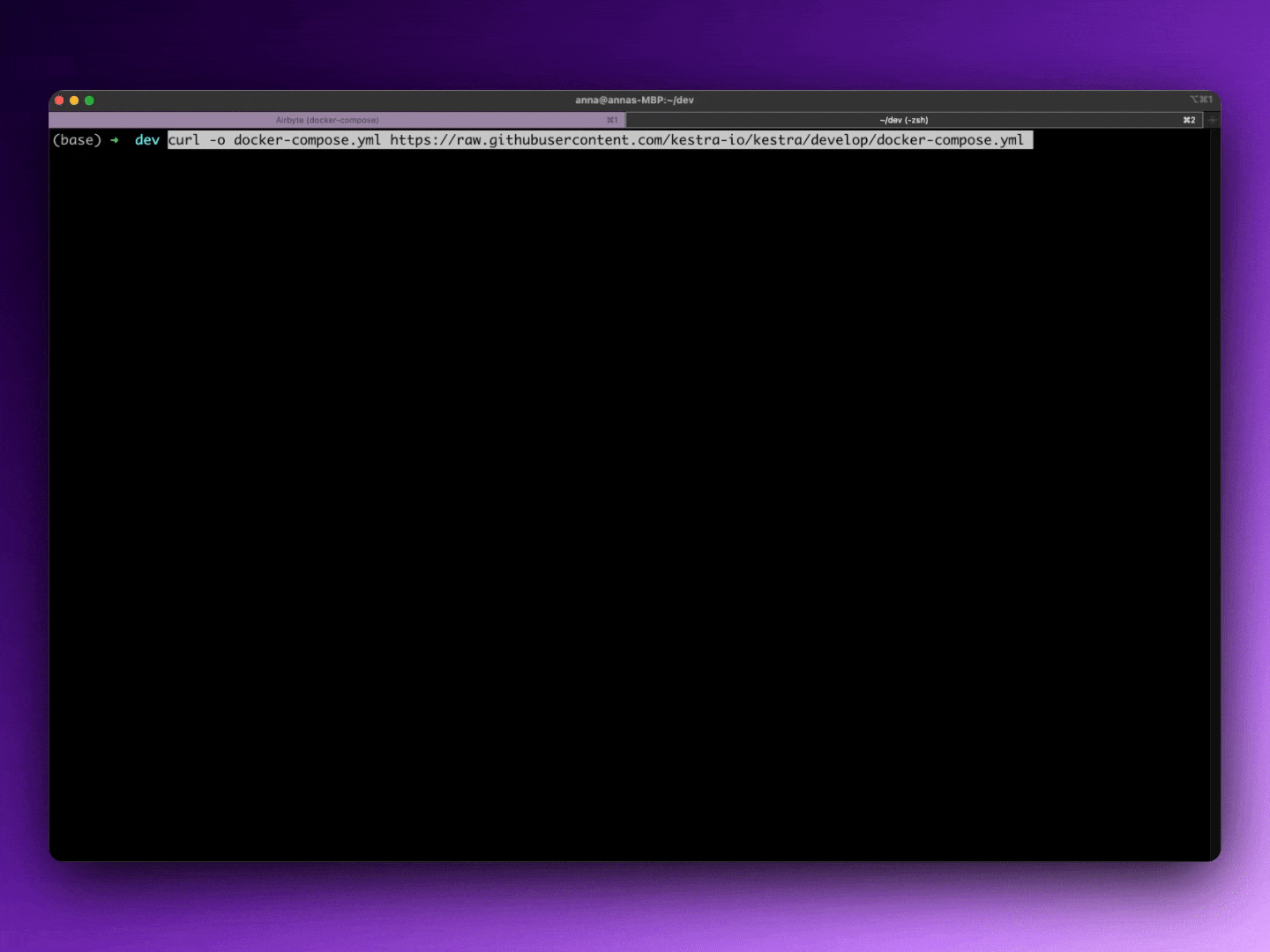
2. Create a flow from the UI
Kestra UI provides a wide range of Blueprints to help you get started.
Navigate to Blueprints. Then type "Airbyte" in the search bar to find the desired integration. This way, you can easily accomplish fairly standardized data orchestration tasks, such as the following:
- Run a single Airbyte sync on a schedule
- Run multiple Airbyte syncs in parallel
- Run multiple Airbyte syncs in parallel, then clone a Git repository with dbt code and trigger dbt CLI commands
- Run a single Airbyte Cloud sync on a schedule
- Run multiple Airbyte Cloud syncs in parallel
- Run multiple Airbyte Cloud syncs in parallel, then clone a Git repository with dbt code and trigger dbt CLI commands
- Run multiple Airbyte Cloud syncs in parallel, then run a dbt Cloud job
Select a blueprint matching your use case and click "Use".
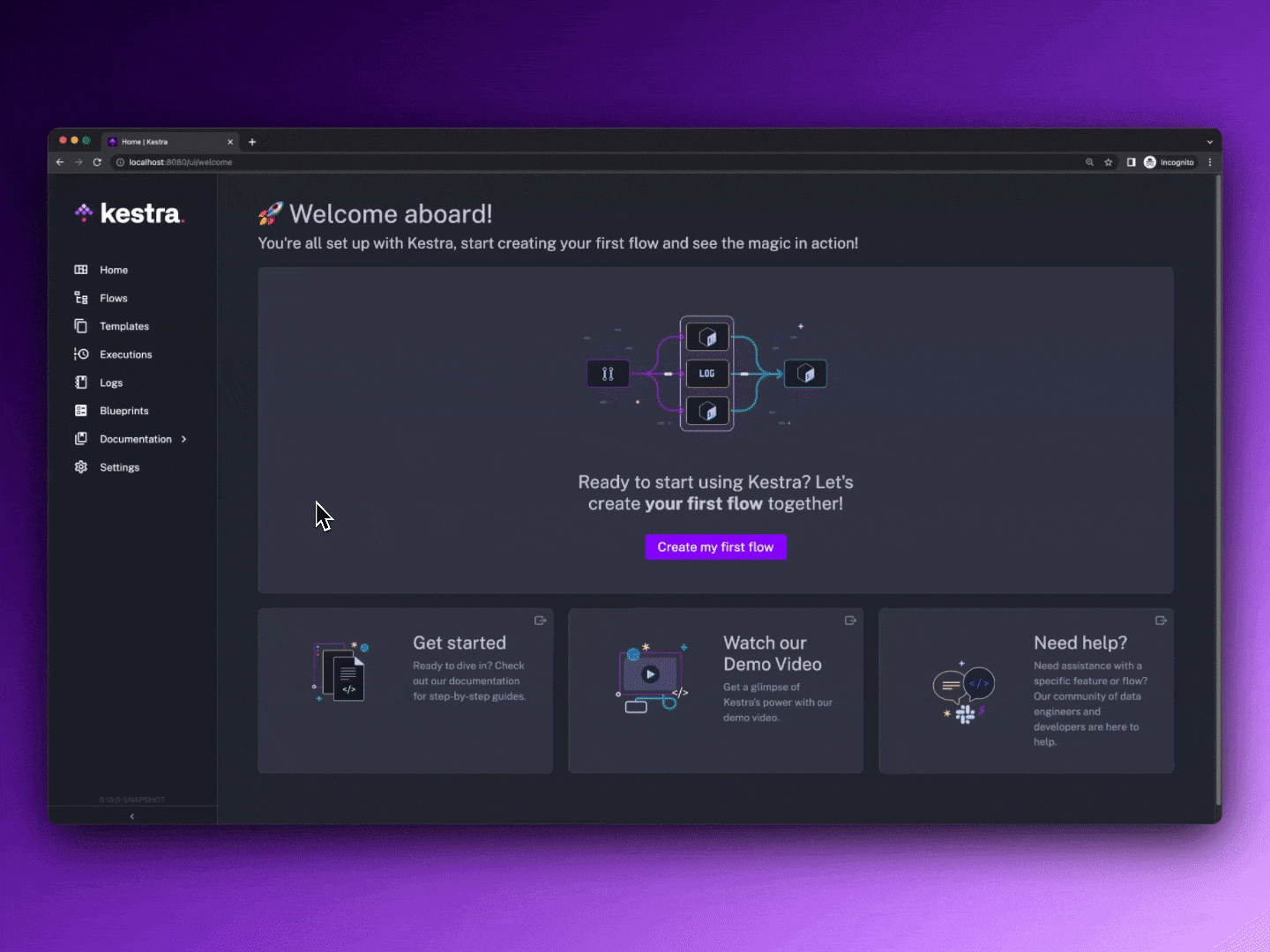
Then, within the editor, adjust the connection ID and task names and click "Save". Finally, trigger your flow.
3. Simple demo
Here is an example flow that triggers multiple Airbyte connections in parallel to sync data for multiple Pokémon.
id: airbyteSyncs
namespace: dev
description: Gotta catch ‘em all!
tasks:
- id: data-ingestion
type: io.kestra.core.tasks.flows.Parallel
tasks:
- id: charizard
type: io.kestra.plugin.airbyte.connections.Sync
connectionId: 9bb96539-73e7-4b9a-9937-6ce861b49cb9
- id: pikachu
type: io.kestra.plugin.airbyte.connections.Sync
connectionId: 39c38950-b0b9-4fce-a303-06ced3dbfa75
- id: psyduck
type: io.kestra.plugin.airbyte.connections.Sync
connectionId: 4de8ab1e-50ef-4df0-aa01-7f21491081f1
taskDefaults:
- type: io.kestra.plugin.airbyte.connections.Sync
values:
url: http://host.docker.internal:8000/
username: "{{envs.airbyte_username}}"
password: "{{envs.airbyte_password}}"
triggers:
- id: everyMinute
type: io.kestra.core.models.triggers.types.Schedule
cron: "*/1 * * * *"
Next steps
If you liked that demo, check out the blog post about using Airbyte and Kestra Terraform providers together to manage Everything as Code.
If you encounter anything unexpected while reproducing this tutorial, you can open a GitHub issue or ask via Kestra Community Slack. Lastly, give Kestra a GitHub star if you like the project.